Omnichannel: Chats in Progress
Chats in Progress
Once a Guest has been moved to the Chats in Progress for a particular agent, it is only seen as a chat in progess by that agent. If the Guest interaction requires additional expertise to respond, a Manager may be requested (through an independent means such as an InfinityOne Direct Message) and they will be able to see the chat history and interact with the Guest as required. Refer to Manager Operation documentation for additional details.
Sending a message
-
To send a message, enter a message in the message textbox and hit Enter (or the Send Icon on the right)

-
To check chat history, click on the clock icon on the top right.

-
To search for previous sent files in the chat, click on the paperclip icon on the top right.

-
To see contact information, click on the profile icon on the top right.

-
To edit contact information click on the "Edit" button.

-
To save edits to contact information press the Green Save button.

-
To see information of chat room click on the circle i icon on the top right.

-
To favorite a chat, click on the star at the top, next to the name of chat.

-
To attach a file to the chat press the + icon on the right.

-
Select the desired file, and press open.

-
To send, press green send button on bottom right.
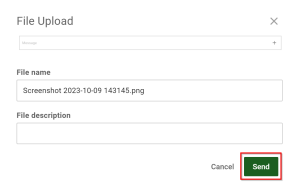
-
To close/disconnect a chat press the red x chatbox icon to the right of the name of the chat.
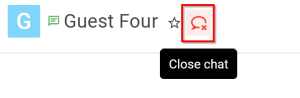
-
Add a comment for closing the chat.
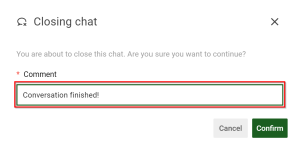
-
Press the green confirm button on the bottom right.
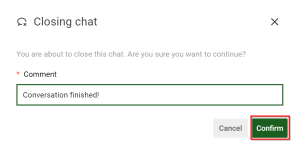
Viewing Chats in Progress
Agents may interact with chats in progress and pick up previous in-progress chats.
-
Agents can interact with an in-progress chat by clicking the three dots to the right of the name of the chat.
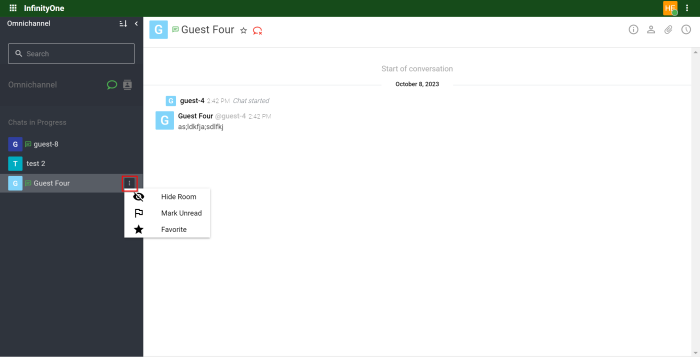
-
Agent can hide the room by pressing Hide Room
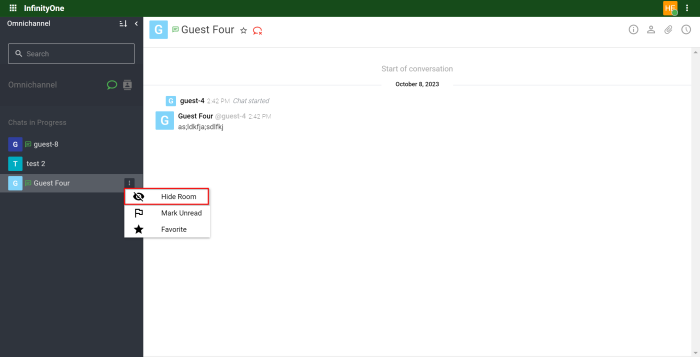
-
Agent can mark the room unread by pressing Mark Unread
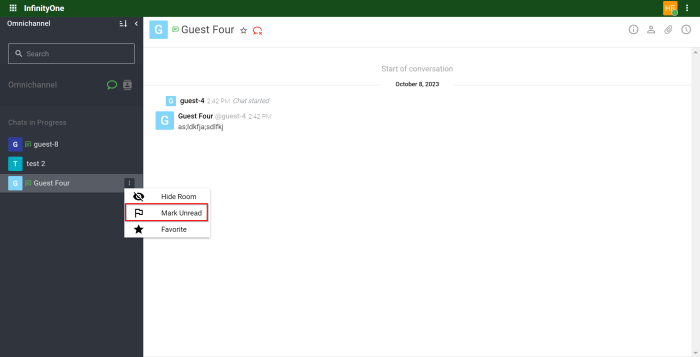
-
Agent can favorite the room by pressing Favorite
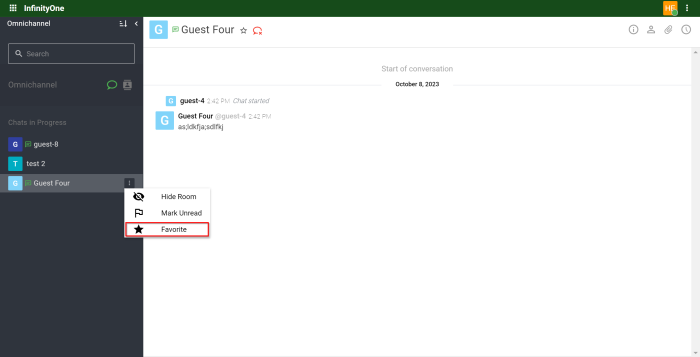
-
Agents can continue an in-progress chat by clicking on the name of the chat.
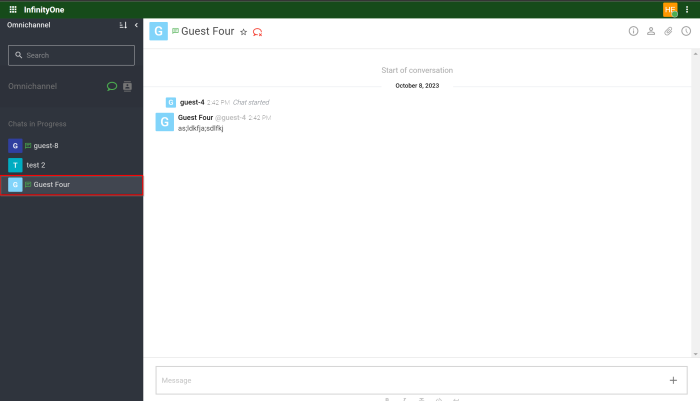
Multiple Agents
When observing queued chats, all Agents under the same department(s) can see the associated queued chats. All associated Agents can take queued chats. However, once a chat has been accepted by one Agent (they have clicked the Take it! button) it is no longer visible or accessible by other Agents.
Multiple Guests
When multiple guests message a department, they will be sent to the associated department's queue until an agent takes the queued Guest. Agents can have multiple Guests in their Chats in Progress list. If the Guest is visible in an Agent's Chats in progress list, that agent is responsible for handling the chat until the chat has been Closed.


