Setting up UCx for Call Center Operation
1. Overview
There are several key elements to consider when setting up a Call Center operation:
- Distribution of agents to optimize workload and efficiency
- Call capacity, service levels and policies for best customer experience
- Performance monitoring and reporting
This page will discuss the most common options that can be configured on UCx when setting up for your Call Center operation.
2. Queue Configuration
2.1. Agents
2.1.1. Ring Strategy
Configures how calls are distributed among members handling a queue:
|
Value
|
Description
|
|---|---|
| ringall | Ring all available agents until one answers (default) |
| leastrecent | Ring agent which was least recently called by this queue |
| fewestcalls | Ring the agent with fewest completed calls from this queue |
| random | Ring random agent |
| rrmemory | Round robin memory, remember where we left off last ring pass |
| rrordered | Same as rrmemory, except the queue member order from the configuration file is preserved |
| linear | Rings agents in the order specified in the Static Agents list, for dynamic agents in the order logged in |
| wrandom | random using the member's penalty as a weighting factor |
2.1.2. Static versus Dynamic
When setting up agents, there are a few factors to consider:
- Type of agents: static versus dynamic
- Agent restrictions
- Penalties assigned to agents
See Setting up UCx for Call Center Agents for details.
2.1.3. Agent Timeouts and Retries
These fields allow you to set timing options for agents.
|
Field
|
Default Value
|
Description
|
|---|---|---|
| Agent Timeout | 15 seconds | Number of seconds to ring an agent's phone before considering it a timeout. |
| Agent Timeout Restart | No | If set toYes, timeout for an agent is reset when the phone is BUSY or CONGESTED. This is useful when agents have the ability to reject a call. |
| Retry | 5 seconds | Number of seconds to wait before trying all phones again. Choosing No Retry will exit the queue and go to the fail over destination as soon as the first attempted agent times out. |
| Wrap-Up-Time | 0 seconds | Number of seconds to wait after a successful call before freeing the agent for another call. |
| Member Delay | 0 seconds | Number of seconds to delay before connecting agent to the caller. |
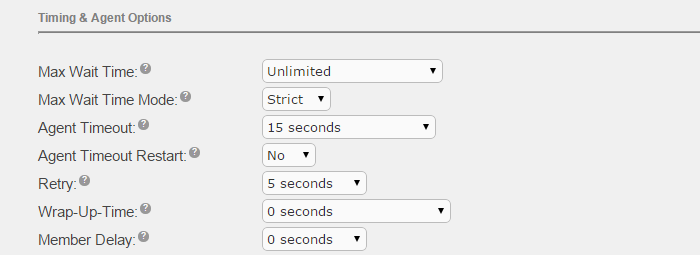
2.1.4. Auto Pause
Auto pause provides the capability to automatically put agents in 'Not Ready' state if they are not answering calls.
|
Field
|
Default Value
|
Description
|
|---|---|---|
| Auto Pause | No | Auto pause can be enabled for Yes in this queue only or Yes in all queues the agent is a member of. |
| Auto Pause on Busy | No | If BUSY is reported on a call attempt, phone will be auto paused immediately or after the 'Auto Pause Delay' if configured. |
| Auto Pause on Unavailable | No | If CONGESTION is reported on a call attempt, phone will be auto paused immediately or after the 'Auto Pause Delay' if configured. |
| Auto Pause Delay | 0 | The number of seconds to wait after an agent's last call before applying Auto Pause. |

2.2. Announcements
2.2.1. Before joining the queue
This is the announcement played to the caller prior to joining the queue.
- Select None or the desired system recording from the drop-down list
-
If you select a system recording, then there are 3 additional options:
- Always - Announcement will always be played
- When No Free Agents - Announcement is skipped if there is a free agent that can take the call immediately
- When No Ready Agents - Announcement is skipped if there is a agent ready to take the call but may need time to wrap up
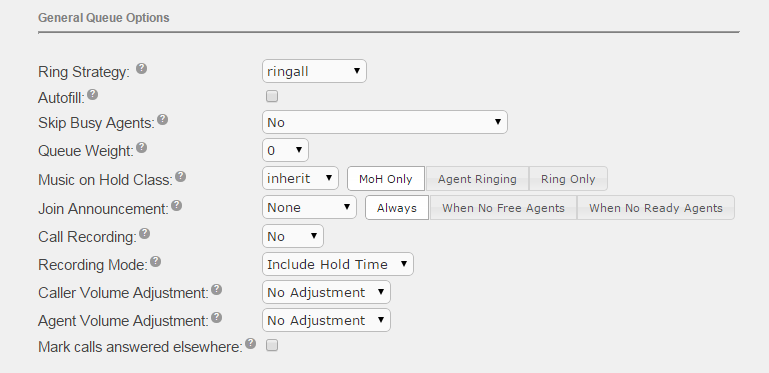
2.2.2. Before connecting the call
This is the announcement played to the agent prior to connecting with the caller.
|
Field
|
Default Value
|
Description
|
|---|---|---|
| Agent Announcement | None | Typically this is used to let the agent know which queue the caller is from (e.g. "This call is from the support queue") |
| Report Hold Time | No | If you want the agent to know how long the caller has been waiting, set this to Yes |
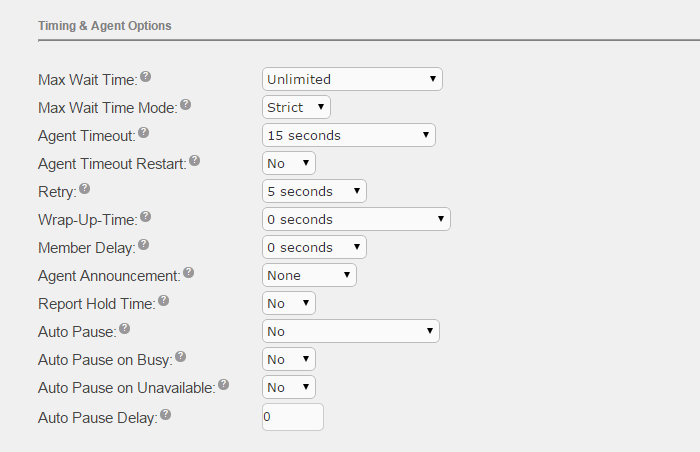
2.2.3. Caller position and hold time
This is a periodic announcement to inform the caller of their position in the queue and their estimated wait time.
|
Field
|
Default Value
|
Description
|
|---|---|---|
| Frequency | 0 seconds | Frequency of the announcement in seconds, 0 seconds to disable.. |
| Announce Position | No | Announce the position of caller in the queue. |
| Announce Hold Time | No | Announce the estimated wait time in the queue. The hold time will not be announced if the frequency is less than 1 minute. |
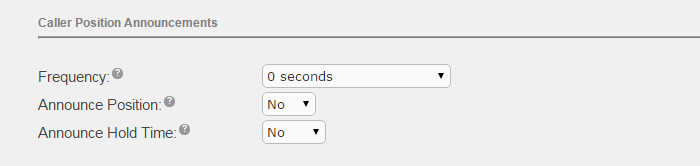
2.2.4. Break Out Option
This is a periodic IVR menu presented to the caller so they can choose other options provided in the IVR or stay in the queue.
|
Field
|
Default Value
|
Description
|
|---|---|---|
| IVR Break Out Menu | None |
Select from a list of existing IVR menus. The IVR must only contain single digit dial options. |
| Repeat Frequency | 0 seconds | Frequency of the announcement in seconds, 0 seconds to disable. |

2.2.5. When Free Agent does not Answer
If you want the caller to hear a join announcement when:
- there are no free agents to answer the call immediately, or
- there are free agents, but the first agent to which the call is presented fails to answer it for some reason,
then you need to configure two queues as follows:
Configuration for "Queue 1"
- Join Announcement = None
- Max Wait Time = 1 second
- Max Wait Time Mode = Loose
- Fail Over Destination = Queue 2
Configuration for "Queue 2"
- Join Announcement = Always
- Max Wait Time = Select your desired time
- Max Wait Time Mode = Select your desired mode
- Fail Over Destination = Select your desired destination (e.g. voicemail box)
Both queues should have the exact same configuration except for the above listed parameters.
With the above configuration, each incoming call will have the following treatment:
- Call is first sent to "Queue 1"
- Call will either be answered by an available agent or time out after 1 second and the call is passed to "Queue 2"
- If an agent receiving a call from "Queue 1" does not answer the call, the call is sent to "Queue 2" as soon as it stops ringing
- "Queue 2" plays the join announcement and then places the call into the queue
- Therefore calls received when no agent is available as well as calls that are not answered by the agent in "Queue 1" will all get to hear the join announcement
2.3. Wait Times
These fields allow you to set wait times for callers.
|
Field
|
Default Value
|
Description
|
|---|---|---|
| Max Wait Time | Unlimited | Maximum number of seconds a caller can wait in a queue before being pulled out and sent to Fail Over Destination. |
| Max Wait Time Mode | Strict | In Strict mode, when the 'Max Wait Time' is hit, caller is pulled out. In Loose mode, if an agent is ringing, wait for the ring to timeout or rejected before pulling out. |

2.4. Capacity Options
These options control when a caller joins or leave a queue and the queue capacity.
|
Field
|
Default Value
|
Description
|
||||||||||||
|---|---|---|---|---|---|---|---|---|---|---|---|---|---|---|
| Max Callers | 0 | Maximum number of callers allowed to wait in a queue, a value of 0 is for unlimited. | ||||||||||||
| Join Empty | Yes |
Conditions to allow a new caller to join the queue.
|
||||||||||||
| Leave Empty | No |
Conditions to pull a caller out of a queue and sent to the Fail Over Destination.
|
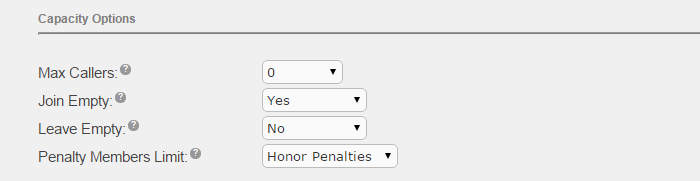
3. Queue Priorities
Queue Priorities provides the ability to operate queues as priority queues in addition to the normal FIFO mode. This gives the ability to queue a call not at the end of the queue but anywhere in the queue, according to the call's priority. Now you can have just one queue servicing all the calls (more important and less important) with the right order.
The priority of a call entering a queue can be set in the Queue Priorities page before proceeding to the queue. By default, a caller's priority is set to 0. Setting a higher priority will put the caller ahead of other callers already in a queue. The priority will apply to any queue that this caller is eventually directed to. You would typically set the destination to a queue, however that is not necessary. For example, you might set the destination of a priority customer DID to an IVR that is used by other DIDs, and any subsequent queue that is entered would be entered with this priority.
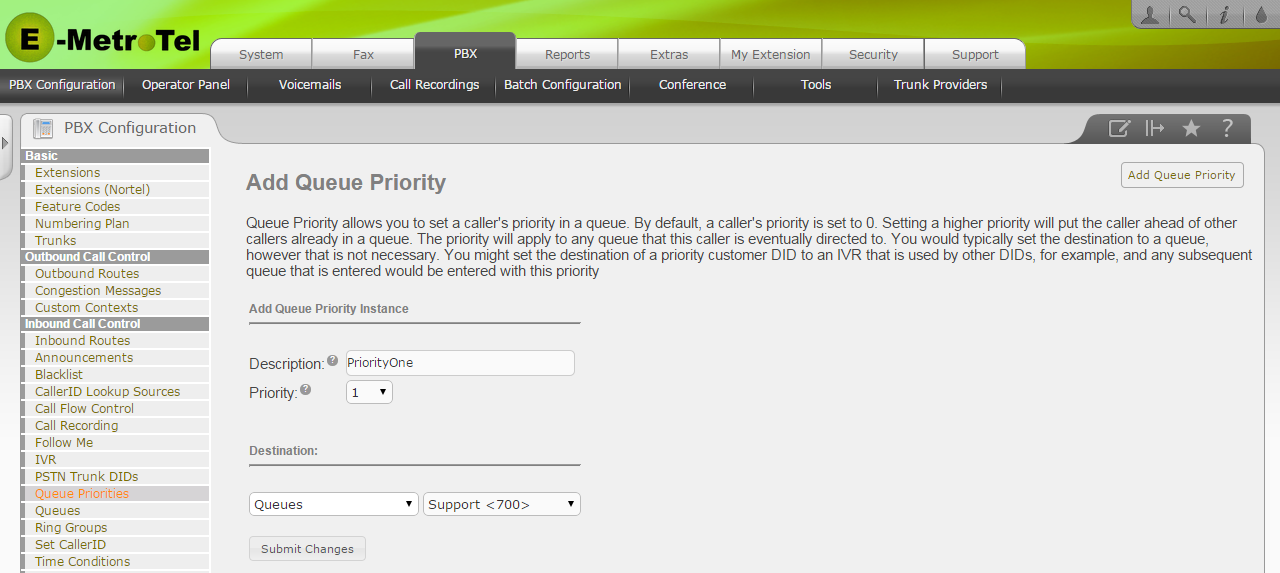
4. Call Recording Options
Call recording can be activated at different levels, you will need to determine when and where you want the recordings to begin.
The different levels where call recording can be set are:
- Call Flow
- Inbound Routes
- Queues
- Extensions
See Call Recording Options for configuration details.


