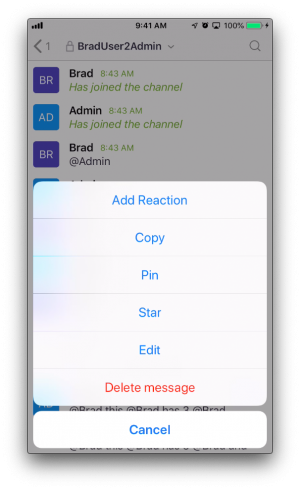InfinityOne - Other message features
Table of Contents
Browser/Desktop Interface
Mobile Interface
Features Description
Browser/Desktop Interface
You can access other messaging features for messages that are posted once they appear in the conversation history section by hovering over the message, then click on the gear ![]() icon that appears, an expanded list of functions are then displayed:
icon that appears, an expanded list of functions are then displayed:
![]()
The messaging functions supported by InfinityOne include:
- Edit - you can edit the message that was sent
- Delete - you will be prompted to confirm deletion of the message
- Star - message will appear in the Starred Messages list that only you can see
- Pin - message will appear in the Pinned Messages list for everyone in the room to see
- Emoji reaction - you will be prompted to select an emoji and the selected emoji will appear beneath the message
Mobile Interface
These functions are accessible in the Mobile client by pressing on the message until a menu appears.
Features Description
EDITING messages
Messages can be edited after posting. The default permissions allow the message creator to edit their messages.
Additionally, the default permissions allow the following users to edit other's messages:
- System administrators
- Room owners
- Room moderators
- Someone with a role that includes the edit-message permission (see Roles and Permissions)
DELETING messages
Messages can be deleted after posting. The default permissions allow the message creator to delete their messages.
Additionally, the default permissions allow the following users to delete other's messages:
- System administrators
- Room owners
- Room moderators
- Someone with a role that includes the delete-message permission (see Roles and Permissions)
STARRING messages
Any user can mark a message for easy access with the Star message feature.
Starred messages have the following behavior:
- Are only visible to the user who starred them
- Can be viewed in the Starred Messages panel accessed via the InfinityOne - Icon Menu.
- Can be removed in the same manner (the control is a toggle and is highlighted when already starred)
PINNING messages
Message pinning is a privileged feature allowing administrators, room owners, and moderators to highlight important messages for all room members.
- Are visible to everyone viewing the room.
-
Can only be added/removed by:
- System administrators
- Room owners
- Room moderators
- Someone with the role that includes the pin-message permission (see Roles and Permissions).
- Can be viewed in the Pinned Messages panel accessed via the InfinityOne - Icon Menu.
- Can be removed in the same manner (the control is a toggle and is highlighted when already pinned)
REACTING to messages
Message reactions is a general feature allowing any user to add one or more emoji(s) to a message. Reaction icons are placed below the message. They contain the icon and the number of users who have the same reaction.
Reactions have the following behavior:
- Are visible to everyone viewing the message
- Display a numeric count of the number of users with the same reaction
-
Can be removed by a user who has reacted by clicking on the reaction
- Removes the reaction completely if no other users have reacted with the same reaction
- Decrements the reaction count and removes the user if other users have reacted with the same reaction
-
Can be added by:
-
Clicking on the gear icon
 and selecting the Reactions button
and selecting the Reactions button - Clicking on the Add a Reaction button when hovering the mouse pointer over an existing reaction
-
Clinking on an existing reaction that someone else has added
- This increments the reaction count and adds the user's username to the list of users
-
Clicking on the gear icon
- View who has reacted by hovering the mouse pointer over an existing reaction