Infinity 5000 Series - Converting from SIP to XSTIM
PREQUISITES
STEP ONE: Backup (OPTIONAL)
This is an optional step to back up the SIP phone configuration file, so it can be restored later if reverting back to SIP.
- From the web interface, navigate to Management -> Configuration page.
-
Save the XML or BIN file
- Click Download XML file OR
- Click Download BIN file
STEP TWO: Check Version
DO NOT SKIP THIS STEP.
Firmware Version
- From the web interface, navigate to the Home page.
-
Make sure the firmware version is 2.0.4.4.62 or higher.

STEP THREE: Check Phone Settings
RTP Port Range
- From the web interface, navigate to Network -> Advanced page.
-
Scroll down to Local RTP Port section and change the following fields:
- Max RTP port = 13999
- Min RTP port = 10000
- Click the SaveSet button.
Line Label
- Navigate to Function Keys -> Line Key page.
-
Update the following fields:
- Line Label Length = Default
- BLF blink = Off
- Line key as cancel = Disable
- Linekey Align Mode = Normal
- Click the SaveSet button.
STEP FOUR: Configure Auto Update
You can choose one of two methods to update the firmware.
Method One - From E-Metrotel repository:
The phone needs access to the internet to retrieve from E-Metrotel's public repository. This is also the factory default setting.
- From the web interface, navigate to Management -> Auto Provision page.
- Set Upgrade Mode to HTTP or HTTPS
- Set Firmware Server Path to repo.uc-x.org/infinity.fw
- Set AUTO Upgrade to Yes.
- Optionally modify Check for upgrade every to the desired value. (default is 10080=7 days)
- If you have expansion modules connected, set Upgrade EXP Firmware to Yes.
- Set Upgrade Check Mode to Always Check for New Firmware.
- Click the SaveSet button
Method Two - From UCx Server:
Configure the phone to retrieve firmware from the UCx Server:
- From the web interface, navigate to Management -> Auto Provision page.
- Set Upgrade Mode to HTTP or HTTPS
- Set Firmware Server Path to <IP address of UCx Server>/infinity.fw
- Set AUTO Upgrade to Yes.
- Optionally modify Check for upgrade every to the desired value. (default is 10080=7 days)
- If you have expansion modules connected, set Upgrade EXP Firmware to Yes.
- Set Upgrade Check Mode to Always Check for New Firmware.
- Click the SaveSet button
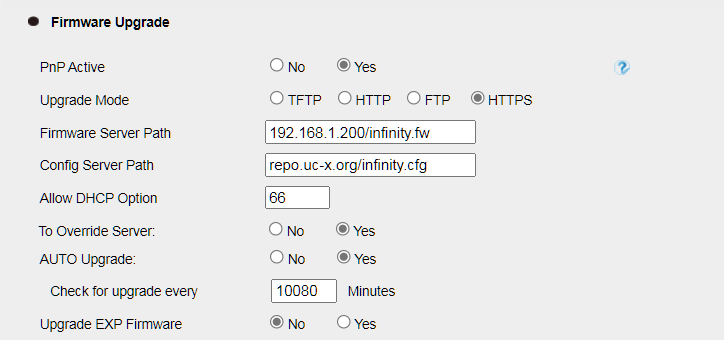
Install the Firmware for E-MetroTel Infinity Phones on the UCx Server:
- From the UCx Web Configuration Utility, navigate to Accessories -> Addon Packages -> Firmware for E-MetroTel Infinity Phones
- Click on Install.
- Once the package is installed, the latest Infinitiy phone firmware files will be placed under the /tftproot directory. Any future UCx software updates will also update the phone firmware files.
STEP FIVE: Update to XSTIM
From the PHONE INTERFACE:
- Press Menu softkey.
-
Navigate to Settings -> Advanced (enter password) -> AP

-
Change Firmware Mode to Xstim Firmware.

- Press Save softkey.
- Exit the phone menu.
- Power cycle the phone.
- On booting up, the phone will automatically retrieve XSTIM firmware from the configured firmware server path and update the phone.
STEP SIX: Configure S1 Parameters
If the firmware was successfully updated to XSTIM, on booting up, you will see the following bootup sequence:
- Booting...
- Initializing...
- Check Firmware. Please wait...
- E-MetroTel logo (the logo will be displayed for 5 seconds)
To proceed to the phone menu, you will be prompted for the password:
- Select Server from the phone menu.
-
Enter the following fields:
- S1 IP = UCX Server IP address (e.g. 192.168.1.200)
- S1 Port = UCX Server port number (e.g. 7000)
- S1 Retry Number = Number of retries
- Press the Save softkey
- Press the Back softkey until you exit the menu
- The phone will connect to the configured UCX Server
STEP SEVEN: Configure XSTIM Extension on UCX
Old SIP extension
If the Infinity phone was running SIP firmware and previously assigned a SIP extension, this SIP extension will no longer work with the XSTIM firmware.
There are two options:
- Assign a new XSTIM extension for the user.
- Delete the existing SIP extension and re-create it as a XSTIM extension.
New XSTIM extension
To create a XSTIM extension for the Infinity XSTIM phone, perform the following steps:
- Follow the instructions from Adding an XSTIM Extension.
- For the Device Type, select the Infinity phone model


