Creating Unique Device IDs (Beta)
Creating a Device ID for each user installation
Each installation of the Infinity 3065 requires a unique Device ID. This unique Device ID aids in avoiding potential network related conflicts when connecting to UCX software.
Device IDs are created on the E-MetroTel Partner Portal as follows:
- Log in to the E-MetroTel Partner Portal using your standard credentials
- Select the Provisioning button
- Select 3065 Provisioning
- Click on Add User under the Infinity 3065 Provisioning title
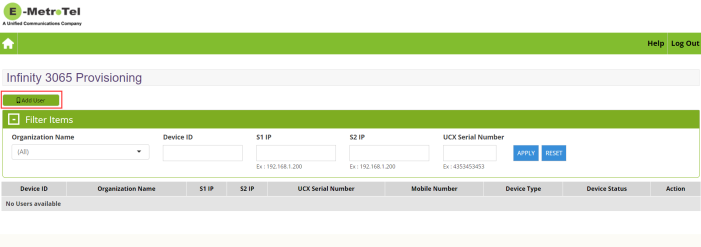
- The Add User page needs to be completed for each type of device each user on the system will be installing:
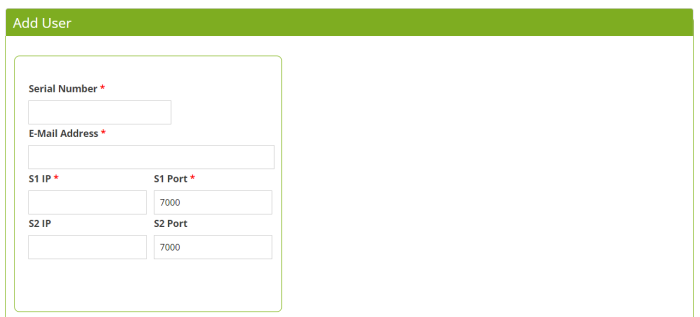
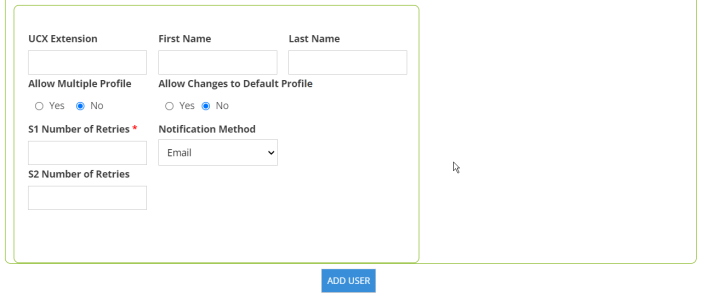
- The page has the following fields:
- Serial Number of their UCX (Required)
- E-mail Address for that user (Required)
- The Portal populates the external URL or IP address associated with the Serial Number entered in step 6.1 as S1 IP (Required)
- S1 Port (default of 7000 can be changed as needed (Required)
- Number of Retry Attempts (you can just use 1). (Required)
- S2 IP should be configured with the UCX private LAN IP (Required for the softphone to be used in premise based configurations using Galaxy hardware or Virtualized UCX software. For UCX Cloud deployments leave blank.)
- S2 Port and Number of Retries the same as the S1 settings above if S2 IP is entered.
- Add the extension and name info (Optional)
- Allow Multiple Profiles should be left as default (No) if you wish to restrict users to a single a single profile for their specific UCX system. Otherwise set to Yes (this will typically only used for resellers who manage multiple systems). Note that a separate Device ID is not required for each system!)
- Allow Changes to Default Profile should be left as default (No) if you wish to minimize the risk of users mis-configuring the softphone in the future.
- Notification Method is currently restricted to Email. Each user will be notified of their Device ID in an email sent to the address entered in step 6.2.
Once this has been completed, each user will have received an email identifying the Device ID which they will then enter after they download and install the softphone application.


